Getting started with the MinVerse
This article provides instructions on basic setup, calibration, operations, and the connection of accessories for the MinVerse. By the end, you will know the basic device operation and you will be able to connect to the Haply Hub.
What's in the box?

The box contains:
(1) Power supply, (2) two USB-C cables, (3) VerseGrip Stylus, (4) Base Plate, (5) MinVerse.
The included power supply supports 100V - 240V. The accompanying power cable (which plugs into the wall) can be replaced with any cable that has a IEC C13 connector to support your country’s wall socket type. Please do not replace the power supply itself (which plugs into the device) as this may void your warranty. Please contact us with any questions.
Essential software
Download the Haply Hub and install it to your computer. This app will act as a driver for your new MinVerse, as well as an essential tool in visualization and feature exploration.

Haply Hub
Download the latest version of the Haply Hub
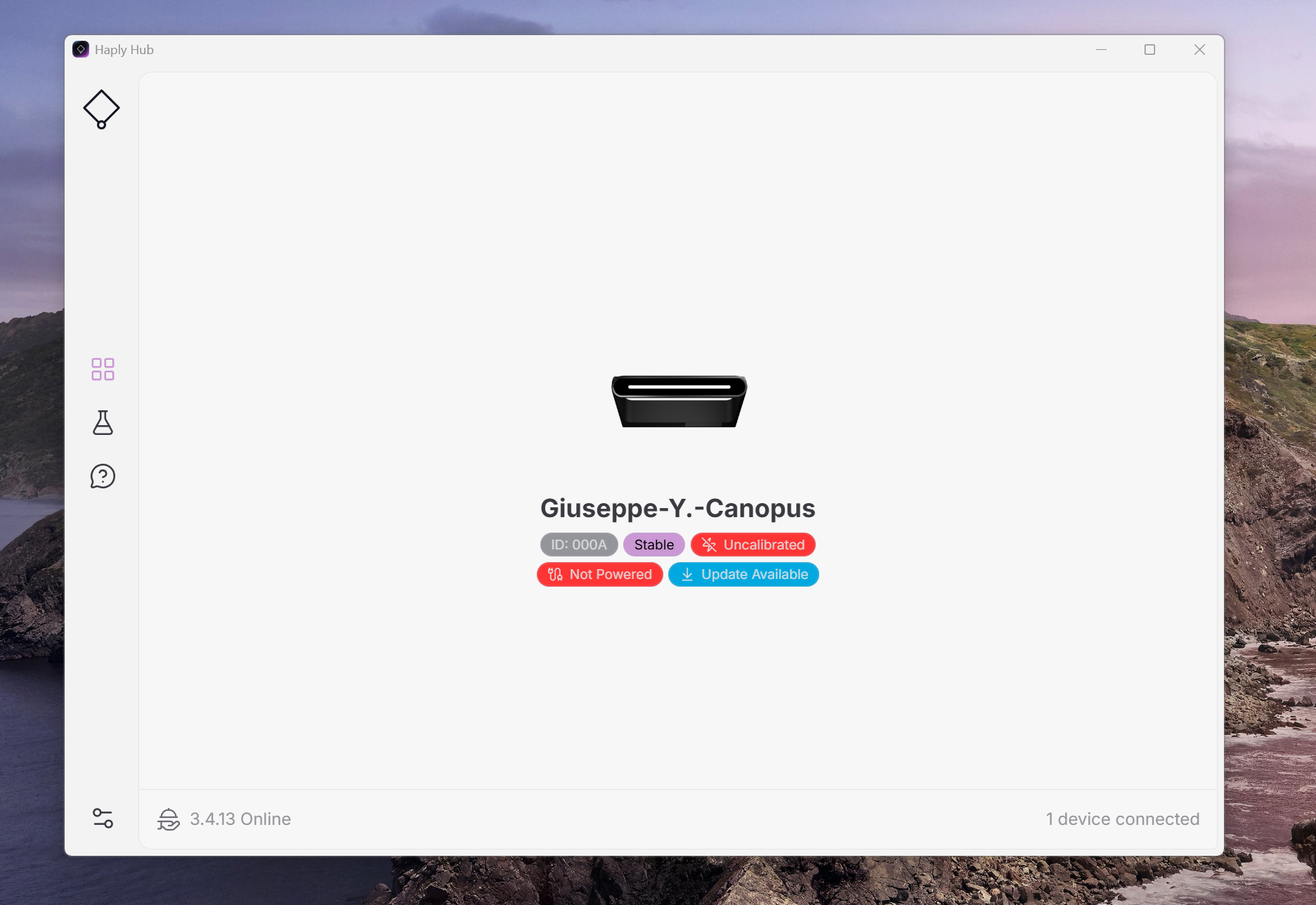
While the Haply Hub is running, you should be able to see your devices pop up as you begin to connect them to your computer.
MinVerse Setup
Here are the steps for setting up the MinVerse in the intended operational position, demonstrating the folding arms, showing workspace endstops, calibrating your devices, and connecting the stylus.
Position the Base Plate
Start by placing the MinVerse Base Plate on your work surface with the grip side facing down while orienting the holes parallel to your computer screen.
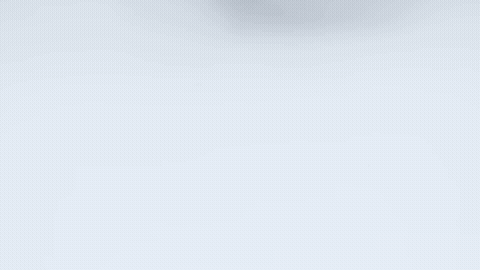
Mounting the MinVerse
Align the MinVerse bracket notches so that they snap into the Base Plate holes. The MinVerse bracket should be leaning forward towards you with the tip of the arm visible when the body is rotated slightly.

Unfolding the Arms
The MinVerse arms are designed to fold away when not in use, protecting them from accidental damage and making the controller easier to pack up and move around.
- Rotate the body of the MinVerse to be parallel to the table
- Unclip the arms from the MinVerse by carefully lifting the left side elbow.
- Grab the tip of the arms and pull it out.

Take into account that the MinVerse will not extend past its intended workspace. Keep this in mind as you work with the MinVerse and stay within the intended workspace.
Connecting to the Computer
Feed your power supply and connect it to your to MinVerse.
Connect the MinVerse to the computer using the USB cable and wait until the top momentarily lights up red, then turns immediately purple. If the status light remains red, make sure the Haply Hub is running and that your device is visible on the overview page.

Note on connectivity:
We strongly recommend connecting the MinVerse directly to your computer using the provided USB cable. Avoid using a dongle or intermediary connection, as this can slow down communication. Faster communication ensures smoother haptics. If you experience any issues, please check the USB connection. Using other USB cables may result in dubious quality and performance.
Calibration
The MinVerse and the VerseGrip Stylus have unique calibration procedures before usage. These practices ensure the accuracy of position, rotation and force output.
Calibrating the MinVerse:
First rotate the MinVerse body so that it is flat and parallel to the Base Plate. Then bring the arms to their farthest endpoint below the MinVerse body. From there move the arm so that it connects into the sensor dock (the two dots) of the MinVerse body. After it has clicked in, the Minverse will move and the light at the top will turn white. after which the Minverse is ready for use.

Calibrating the VerseGrip Stylus:
Firstly, make sure the VerseGrip Stylus USB Dongle is connected to your computer. Then place the stylus flat perpendicular to the MinVerse body so it sits still.

Power on the stylus by clicking the power button once, then hold down the calibration button for 3 seconds. This will calibrate its internal sensors aligning it with your workspace. At this point, both devices should be visible on the Haply Hub Overview page.
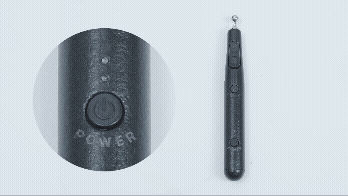
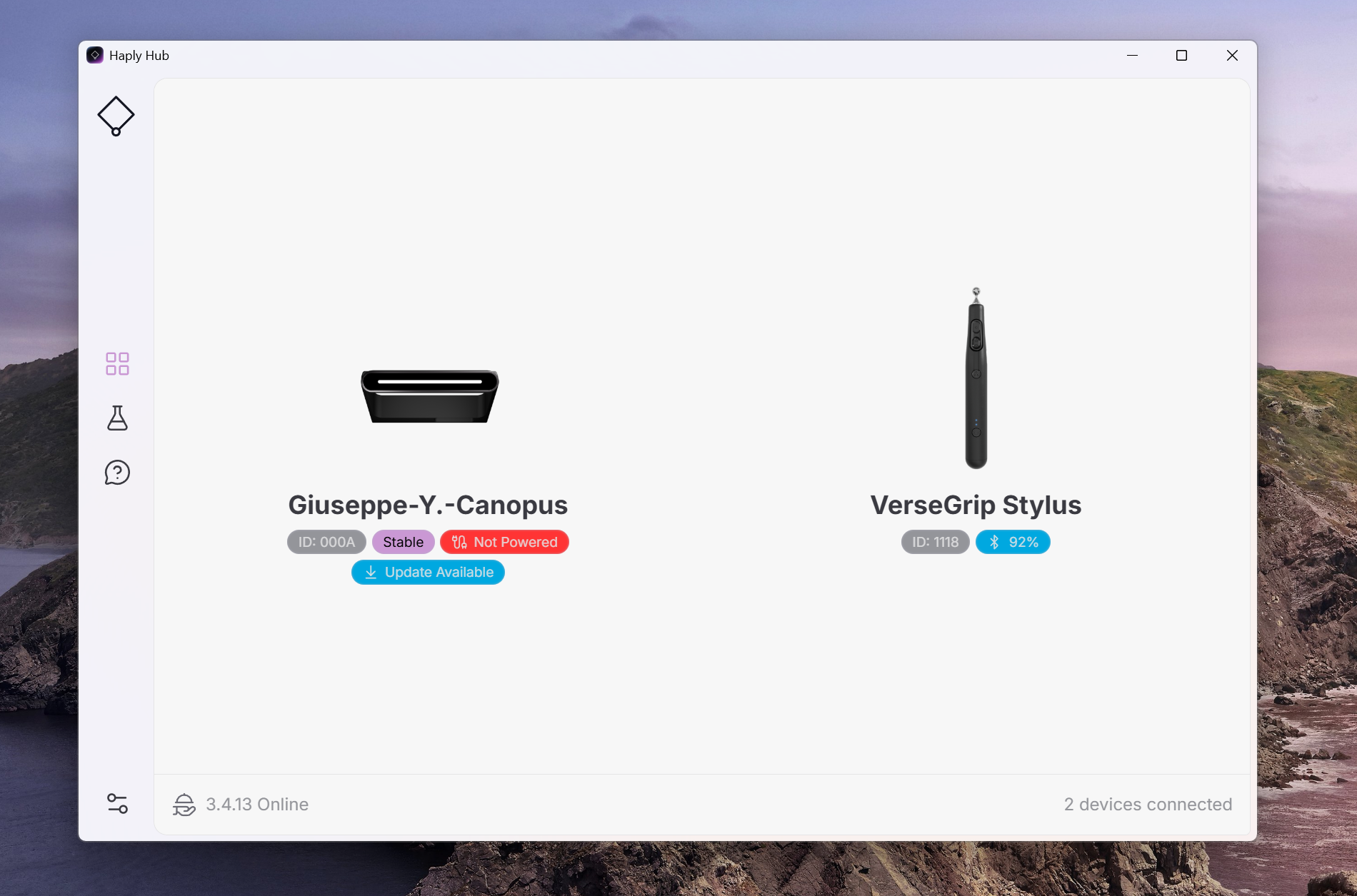
Keep the dongle within 1m with direct line of sight to the VerseGrip for optimal communication.
It is crucial to calibrate your devices as this will impact your experience with them.

Connecting the VerseGrip Stylus to the MinVerse
The MinVerse controller uses a quick clip-in design for connecting the stylus to the MinVerse arm.
This will ensure that the stylus will stay connected to the arms while allowing you a full range of fluid rotational freedom.
To disconnect the Stylus, make sure you remove the ball end out of the same side where it entered the gimbal.
Creating and Developing with the MinVerse
Congratulations! You are now ready to use your MinVerse 3D Mouse!
Test it out with the Haply Hub "Orb" simulation in the Feature Sandbox!
You can then visit our SDK Docs to learn how you can begin developing for 3D interaction and touch!