Force Feedback in a Dynamic Scene Tutorial
Because the haptic thread can be an order of magnitude faster than the physics
thread, multiple haptic updates can occur between each FixedUpdate()
call. This leads to inconsistencies between the scene data used to calculate physics changes, and the
data in the haptic thread used to calculate haptic feedback.
In this example, we show a thread safe approach to synchronising scene data with the haptic loop.
Scene setup
- Add a Haptic Thread and Cursor as was shown in Force and Cursor Position
- Create a Sphere called Moving Ball and set its position to
(0, 0.15, -0.15)and its scale to(0.1, 0.1, 0.1)
The Haptic Loop
Add a new C# Script called MovingBallForce.cs to the Moving Ball game object. The source for this script is given below.
using Haply.HardwareAPI.Unity;
using UnityEngine;
public class MovingBallForce : MonoBehaviour
{
// Thread-safe scene data struct
private struct AdditionalData
{
public Vector3 ballPosition;
// cursor radius + ball radius
public float radiuses;
}
[Range(0, 800)]
public float stiffness = 600f;
// Moving/scaling speed (by pressing arrow keys)
public float speed = 0.2f;
private HapticThread m_hapticThread;
private void Awake ()
{
// Find the HapticThread object before the our first FixedUpdate() call
m_hapticThread = FindObjectOfType<HapticThread>();
// Run the haptic loop with an initial state returned by AdditionalData.
var initialState = GetAdditionalData();
m_hapticThread.onInitialized.AddListener(() => m_hapticThread.Run(ForceCalculation, initialState));
}
private void FixedUpdate ()
{
// Change the scale of the ball
if ( Input.GetKey( KeyCode.UpArrow ) )
transform.localScale += Vector3.one * (Time.fixedDeltaTime * speed);
else if ( Input.GetKey( KeyCode.DownArrow ) )
transform.localScale -= Vector3.one * (Time.fixedDeltaTime * speed);
// Move the ball
if ( Input.GetKey( KeyCode.LeftArrow ) )
transform.transform.position += Vector3.left * (Time.fixedDeltaTime * speed);
else if (Input.GetKey(KeyCode.RightArrow))
transform.transform.position += Vector3.right * (Time.fixedDeltaTime * speed);
// Update AdditionalData with the latest physics data
m_hapticThread.SetAdditionalData(GetAdditionalData());
}
// Method used by HapticThread.Run(ForceCalculation) and HapticThread.GetAdditionalData()
// to synchronize dynamic data between the unity scene and the haptic thread
private AdditionalData GetAdditionalData ()
{
AdditionalData additionalData;
additionalData.ballPosition = transform.localPosition;
additionalData.radiuses = (transform.localScale.x + m_hapticThread.avatar.localScale.x) / 2f;
return additionalData;
}
// Calculate the force to apply when the cursor touches the ball.
// This is done through additionalData to keep things thread-safe.
private Vector3 ComputeForce ( in Vector3 position, in Vector3 velocity, in AdditionalData additionalData )
{
var force = Vector3.zero;
var distance = Vector3.Distance( position, additionalData.ballPosition );
if ( distance < additionalData.radiuses )
{
var penetration = additionalData.radiuses - distance;
force = (position - additionalData.ballPosition) / distance * penetration * stiffness;
}
return force;
}
}
Enter play mode and use the arrow keys to move and resize the sphere. You should both see and feel the changes in the sphere's size and position.
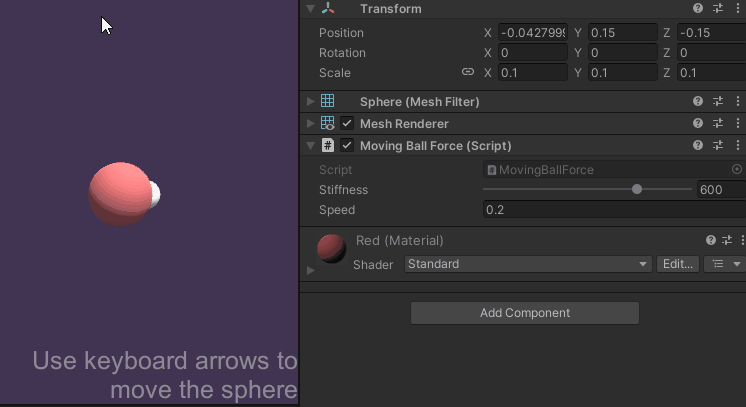
Source files
The final scene and all associated files used by this example can be imported from Unity's package manager.