Connection Monitor
The Connection Monitor is an essential tool within the Haply Inverse Unity Package, designed to streamline the development process by providing real-time insights into the connection status between the Unity editor or runtime application and the Haply Inverse Service.
Overview
The Connection Monitor serves as a central hub for monitoring and managing the connections between your Unity project and the Haply hardware devices through the Haply Inverse Service. It offers a detailed view of the current connection status, connected devices, and allows for the configuration of logging settings directly from the Unity Editor.
Key Features
- Real-Time Connection Status: Displays the current status of the connection to the service, indicating whether the service is connected, connecting, or disconnected.
- Device List Management: Shows a list of all Haply devices currently recognized by the service, including their connection and ownership status.
- Manual Connection Controls: Provides buttons to manually connect, reconnect, or disconnect from the service, facilitating troubleshooting and testing.
- Device Cache Management: Allows for the clearing and refreshing of the device cache, ensuring that the device list is up-to-date.
- Logging Configuration: Enables the configuration of custom logging settings, including verbosity levels and color-coded logs, to assist in debugging and development.
Accessing the Connection Monitor
To open the Connection Monitor in the Unity Editor, navigate to Window > Haply Inverse > Connection Monitor. This will open the Connection Monitor window, where you can view and manage the connection and device settings.
Client Connection Section
This section provides information about the connection to the Haply Inverse Service, including the connection status and controls for managing the connection. It displays the client's connection description, address, client ID, and process ID, offering a detailed view of the current connection.
Editor Connection
Displays connection and connected devices statuses.
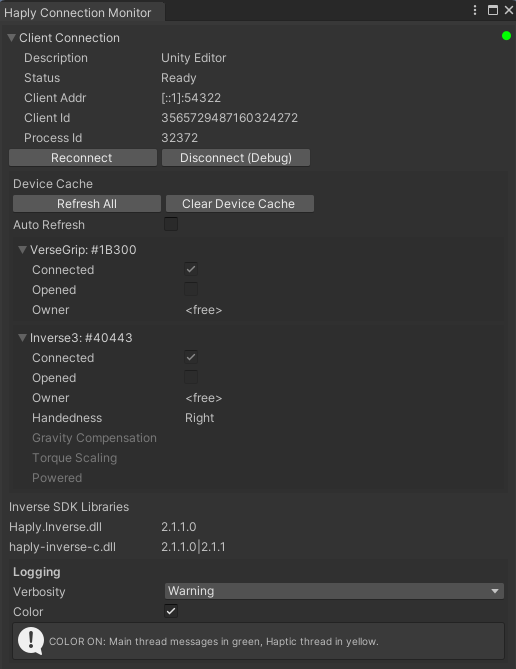
Runtime Connection
Initiated by the Device Mapper, it communicates with the service at runtime, manages device connections, polls device state changes, and sends force or position commands.
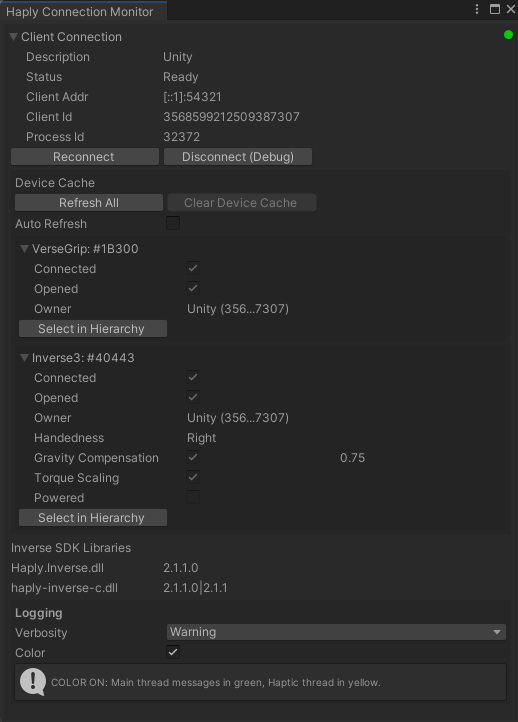
Device Cache Section
The Device Cache section lists all devices currently recognized by the Haply Inverse Service, along with their connection status, ownership status, and device-specific settings such as handedness for Inverse3 devices. It provides options to clear or refresh the device cache, as well as auto-refresh functionality for real-time updates.
Logging Settings Section
In the Logging Settings section, developers can configure the verbosity of logs generated by the Haply Inverse Unity Package and enable color coding for logs to distinguish between main thread and haptic thread messages. This section is crucial for developers looking to fine-tune their debugging process.
Conclusion
The Connection Monitor is designed to simplify the management of device connections and enhance the development workflow. By providing real-time connection status, detailed information about all compatible devices, and customizable logging settings, it empowers developers to efficiently integrate and debug Haply hardware within their Unity projects.