Basic Force-Feedback Tutorial
Physical objects have two properties that define how they feel, stiffness and damping. This tutorial introduces haptic simulation incorporating both stiffness and damping resulting from contact with a horizontal plane. Once completed, the simulation will give you an opportunity to feel a “floor” and adjust its stiffness and damping characteristics.
Introduction
The main challenge of this tutorial is developing a function that calculates the forces resulting from the contact with a ground plane that exhibits both stiffness and damping.
Object stiffness acts like a spring; the more it compresses the higher the force. In contrast, damping is an object's resistance to movement. For instance water has no stiffness but it has damping so it provides no resistance when touching it slowly and lots of resistance when moving quickly.
Scene setup
Start by creating a HapticThread and a spherical Cursor visualizer as shown in the Getting started Guide. Next, create a Plane, name it Ground, and set its y position to -0.4. Create new C# Script called GroundForce.cs, add it to the same GameObject as the HapticThread, and add the following properties to the GroundForce class
[Range(0, 800)]
public float stiffness = 600f;
[Range(0, 3)]
public float damping = 1;
public Transform ground;
private float m_groundHeight;
private float m_cursorRadius;
When moving away from the plane Inverse3 should not generate any forces. Forces only appear when the Cursor touches the plane surface i.e. the cursor penetrates the plane. The penetration depth calculation depends not only on the plane position but also the Cursor visualization radius. In this case, subtracting the Cursor radius from Inverse3 position is sufficient to correctly render the relative location of the Cursor.
When Cursor touches the plane the resulting force depends on both Cursor’s position and velocity, which are both provided by the Inverse3 (see Developing with Inverse3) which means that ForceCalculation method is
private Vector3 ForceCalculation ( in Vector3 position, in Vector3 velocity )
{
var force = Vector3.zero;
// Bottom of the sphere
var contactPoint = position.y - m_cursorRadius;
var penetration = m_groundHeight - contactPoint;
if ( penetration > 0 )
{
force.y = penetration * stiffness - velocity.y * damping;
}
return force;
}
Next, update the Awake method to: assign m_groundHeight and m_cursorRadius, find the HapticThread,
and start it.
private void Awake ()
{
m_groundHeight = ground.transform.position.y;
var hapticThread = GetComponent<HapticThread>();
m_cursorRadius = hapticThread.avatar.lossyScale.y / 2;
hapticThread.onInitialized.AddListener(() => hapticThread.Run( ForceCalculation ));
}
Finally, open the inspector window for the GroundForce script and assign the Ground plane to the respective field. Start Game Mode and touch the ground plane. Experiment with different stiffness and damping values and see the difference in the sensation the two create.
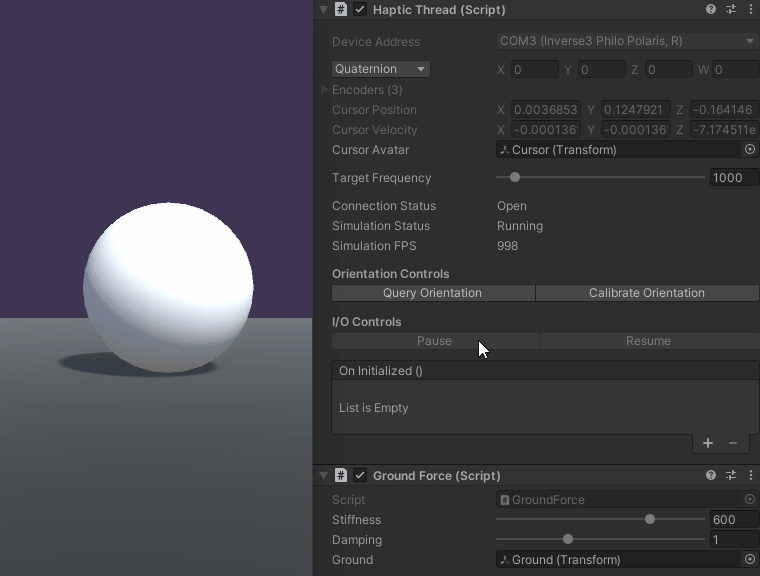
Source files
The final scene and all associated files used by this example can be imported from the Basic Force Feedback and Workspace Control sample in Unity's package manager.
using Haply.HardwareAPI.Unity;
using UnityEngine;
public class GroundForce : MonoBehaviour
{
[Range(0, 800)]
public float stiffness = 600f;
[Range(0, 3)]
public float damping = 1;
public Transform ground;
private float m_groundHeight;
private float m_cursorRadius;
private void Start ()
{
var hapticThread = GetComponent<HapticThread>();
m_groundHeight = ground.transform.position.y;
m_cursorRadius = hapticThread.avatar.lossyScale.y / 2;
hapticThread.onInitialized.AddListener(() => hapticThread.Run( ForceCalculation ));
}
private Vector3 ForceCalculation ( in Vector3 position, in Vector3 velocity )
{
var force = Vector3.zero;
var contactPoint = position.y - m_cursorRadius;
var penetration = m_groundHeight - contactPoint;
if ( penetration > 0 )
{
force.y = penetration * stiffness;
force.y -= velocity.y * damping;
}
return force;
}
}